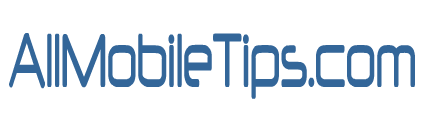How to check remaining free SMS balance in your mobile network
Following are the latest USSD
codes to check out the remaining free SMS balance in your mobile network
including all major network operators BSNL, Reliance, Airtel, Idea, Vodafone, Tata
Docomo and Aircel. Dial the USSD code respective to your mobile operator by
referring the table below to know the remaining free SMS count and balance.
List of USSD codes to check Free SMS balance in your Network
Mobile Network
|
USSD Code to Check free SMS balance
|
BSNL
|
Dial *125# to check free SMS balance in
BSNL
|
Airtel
|
Dial *555#
or *777# to check remaining
free SMS balance in Airtel
|
Vodafone
|
Dial *141*1# to know remaining SMS balance
in Vodafone India
|
Aircel
|
Dial *123# to check free SMS pack balance
in aircel network
|
Uninor
|
Dial *222*2# from your mobile to know free
SMS balance in Uninor
|
T24
|
Dial *191*9*3# to know SMS pack balance in
T24 mobile.
|
Reliance
|
Dial *367*2# to check remaining free SMS
pack balance in reliance GSM
|
Idea cellular
|
Dial *451# or *161*1# to Check free SMS balance in Idea mobile network
|
Tata Docomo
|
Dial *191*9*3# to know remaining free SMS
balance count in Tata Docomo
|
The above USSD codes for checking free SMS balance are
applicable in all states including Assam, Gujarat, Uttar Pradesh, Andhra
Pradesh ,Rajasthan, Kerala, Tamilnadu, Karnataka, Delhi, Telangana, Madhya
Pradesh, Orissa, Bihar West Bengal, Haryana, Himachal Pradesh, Punjab,
Chhattisgarh, Jharkhand, Uttarakhand and Jammu and Kashmir.
Note: We have tried to provide you the above USSD codes as
accurate as possible. In certain cases the above USSD codes may not work in
your state as mobile operator uses separate USSD codes for providing the same
service. If the above USSD code doesn’t works, we request you to contact your mobile
operator’s customer care to solve the problem and we request you to share us
the updated USSD code if the above code is expired. Feel free to comment below
for queries and suggestions.